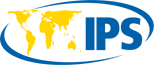When you visit your gallery on WhatsApp, you might not be able to locate highly significant media assets that were delivered to you in chats. Usually, a settings-related problem that hinders WhatsApp photographs and videos from showing in the gallery might be the cause. You might not be able to see films and photographs that are given to you in WhatsApp properly unless you view them first from the gallery and receive a widescreen view.
The answer to – why WhatsApp videos are not showing in gallery will be demonstrated in this post.
iPhone users looking to see WhatsApp images and videos should follow the link Iphone WhatsApp images and videos fix.
All other user including android users are to follow WhatsApp gallery instant fix
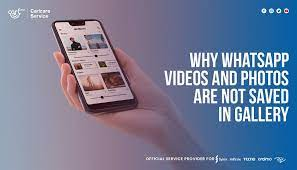
Why Aren’t WhatsApp Photos Displaying in the Gallery?
Let’s begin with the roots of this issue by reading through this part before learning how to fix WhatsApp photographs that aren’t appearing in the gallery.
- Incorrect App Settings: Because of the permissions provided in the app settings, WhatsApp automatically downloads photographs and videos. The user will not be able to store the multimedia content in the gallery once he or she has disabled WhatsApp’s media visibility settings.
- Loss of WiFi / Cellular Connectivity: A strong and reliable internet connection is necessary in order to download media files via WhatsApp, such as images and videos. If you lose the cellular / WiFi connection while getting these files, your phone won’t save them.
- Damaged/corrupted SD Card: An SD card should be well-protected if it is used by your device to store pictures and videos. WhatsApp pictures and videos cannot be saved to your gallery on a damaged/corrupted SD card.
- Insufficient Phone Storage: Your device’s storage can become congested with media files. Your gadget won’t download anything if it runs out of storage.
- WhatsApp Crashes: Due to an unknown problem, users occasionally experience software crashes while downloading images and videos. They are not able to store the media content in their gallery as a result. Images and videos from WhatsApp do not appear in the Gallery.
Another thing is, for privacy concerns, you may have changed the settings so that WhatsApp photographs are hidden from your gallery. In this case, you won’t be able to immediately access the photos in your gallery.
How to fix WhatsApp images and videos not showing
- Reset your phone:
You can try rebooting the phone if you were able to see WhatsApp media content in your Gallery, but now you can’t anymore. Your device’s minor issue or glitch might have caused the disruption. A simple restart may be all that is needed to resolve the problem of Whatsapp photographs and videos not appearing in the gallery.
To restart the phone, long press the power button and swipe downward.
The phone can also be correctly turned off and then turned back on after a few minutes.
- Clear the WhatsApp Cache if this does not resolve the issue.
- Make sure the Media Visibility Setting is active:
If you have an Android phone, it’s possible that your media visibility settings are to be blamed for WhatsApp images and videos not appearing in the Gallery. A picture or video that you download from WhatsApp should appear in your Gallery after you do so. With the help of WhatsApp’s Media Visibility feature, you can keep downloaded movies and photos out of your Gallery. If not, you must activate media visibility in order to reveal the media.
Follow these instructions to make all contacts media visible:
- Activate WhatsApp: The three-dotted icon on the upper right side.
- Choose Settings
- Browse and select Chats. A button will be found close to Media visibility. Switch it on (green).
After doing this, any photos or videos you download from WhatsApp will appear in your Gallery. There are group chats and contacts for which you may not always want the media visibility feature enabled. Or perhaps you only want to make that contact’s media visibility available.
Comply with these instructions to modify the settings for individual contact or chat:
- Select the specific group or contact by clicking on your chat.
- At the top, click the group or contact name.
- Select “Media exposure”
- Select Yes to enable the display of chat-related media in your Gallery.
- Choose “No” if you don’t want the chat’s media files to appear in your gallery.
- Whatsapp Cache Delete
Sometimes the cache is the only issue affecting your WhatsApp. The Cache has to be cleared for everything to function appropriately.
- Start Setting and choose “Apps & notifications”
- The phone’s apps will all be listed. Browse and pick WhatsApp
- Click Storage.
- Choosing Clear Cache. Please take note that this does not remove your chats or media files. It only clears the system of any temporary files that might be causing a problem. NOT CLICK on the Clear storage button.
- You can restart the device once it’s been cleaned.
Make it visible in the private folder
The media exposure option is effective, so then why don’t my WhatsApp videos show in the Gallery? If the answer to this query matches your issue, the files might be stashed away inside a private folder. To utilize them, simply look for them and copy them to your standard Whatsapp file folder.
- Open File Explorer or File Manager on your phone.
- Hit the WhatsApp folder button.
- Select Media
- On WhatsApp Images, click
- Open the Private folder when you find it.
- Select each image, then transfer it to the folder for all Whatsapp images.
- Similar procedures for WhatsApp videos.
- In your WhatsApp file folder, remove the a.nomedia File.
Why don’t the WhatsApp pictures show in my gallery despite the media visibility being enabled?
If you have a.nomedia file in the WhatsApp file folder, this can occur. Any folder with a.nomedia file won’t have its contents appear in other apps.
- Open the File Manager or File Explorer application.
- Tap the settings button. This can be a round icon or a three-dot icon, depending on your phone.
- To enable it, click Show hidden files.
- Do this, then navigate to the WhatsApp folder.
- Choose WhatsApp videos by tapping on Media. Delete any.nomedia files you find, likewise with WhatsApp photos.
- Search the private folder as well, and remove any.nomedia files you find there.
How to use the Gallery to find WhatsApp photographs and videos
All of the media ought to be accessible by default under the gallery section. You probably don’t know where to go for the files if you still need to inquire as to why WhatsApp movies are not preserved in the gallery.
Follow these instructions to search the gallery for WhatsApp photographs and videos:
- Open the File Manager or File Explorer application.
- Visit WhatsApp.
- Click WhatsApp Media.
- Then select WhatsApp Videos, Stickers, or Images.
Verify the available storage
When your phone’s storage is limited, the issue of WhatsApp videos and images not appearing in the gallery can occasionally arise. If this is the case, try deleting some documents, videos, or videos that you don’t need, and then see if the problem still persists.
Examine for updates
To help ensure that your WhatsApp contains all of the most recent updates, you may also visit the play store.
- Go to the Play Store
- Look up WhatsApp and choose it.
- Look to see if the App has an Update button. Select Update.
As you`ve seen, there might be a reason for this as well as a minor glitch as to why WhatsApp videos really aren’t preserved in the Gallery. There are several options available here, and any of them ought to provide you with a solution. In extremely unusual circumstances, if any of these options doesn’t work for you, delete Whatsapp and then reinstall it.
FAQs
● Why doesn’t WhatsApp display profile photos?
If the aforementioned fixes don`t work for you, back up your files, remove WhatsApp,
You most likely have a shaky internet connection if you can’t view any profile images on WhatsApp. Alternatively, if you are unable to view a user’s profile image, they may have modified their privacy settings.
● Why can’t I receive my WhatsApp pictures?
If WhatsApp reports that it cannot deliver your photographs, there is a problem with your internet access. In order to receive a stronger signal, switch to mobile data or Wi-Fi.
● How do I get WhatsApp images to download?
Go to the dialogue where the picture is to find the install icon, i.e, the down arrow beside the file size, in order to download images from WhatsApp (i.e., 56KB). To add the photo to your gallery, tap the download icon. As an alternative, you can make a copy of all of your WhatsApp conversations and pictures.
Conclusion
As was previously stated, there are a variety of reasons why WhatsApp images do not display in the gallery, so some factors must be taken into account. Select whether to delete the media options menu or to check them. Additionally, iOS device owners can check the configuration options mentioned above again. Now there is an answer to your issue “why my whatsapp videos are not showing in gallery”