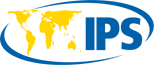WhatsApp is one of the most popular messaging apps in the world. The instant messaging app currently boasts over a billion users worldwide and is the most successful lineup of offers from the stable of the Meta Group. One thing responsible for the immense success of WhatsApp has been its relative ease-of-use. It also enables users to make voice and video calls as well as share messages, photos, videos, and other types of media.
To open a WhatsApp account, you must have a functional mobile number. This will allow the Instant Messaging (IM) application to curate your contacts which you can chat with. WhatsApp is also compatible with iOS and Android devices which makes it ubiquitous across every operating system.
Over the years, the WhatsApp team has added other capabilities, including the ability to exchange voice messages, files, images, and videos. Due to the fact that it takes less time to create, sending audio messages has become a popular method for communicating with friends and colleagues.
The audio message feature is especially useful if you prefer speaking than spending long hours chatting. It is also ideal for the aged and infirm.
However, there are situations where you may not be able to listen to the voice notes of your loved ones due to WhatsApp volume issues. If you are currently in such a fix, then this article should come in handy. If the phone with WhatsApp volume issues is an iPhone, please follow WhatsApp instant fix for iphones. All other users including Androiding users, kindly follow volume issue fixed
We will also explore the step-by-step method to fix the WhatsApp volume issue for both Android and iOS devices.
Additionally, there will be times when voice messaging services are ineffective. We have looked into a number of potential causes for this to occur and solutions. We’ll offer some advice on how to resolve WhatsApp volume concerns.
How To Fix Whatsapp Volume Issues
Below, we explore easy steps you can take to fix WhatsApp volume issues instead of visiting a repair shop.
1. Reset Your Mobile Phone
Occasionally, a simple restart might fix the issue. You can restart your phone if your WhatsApp audio messages aren’t playing or are not recorded. See if that resolves the issue.
2. Give Permissions Necessary.
Check WhatsApp’s permissions if you are not able to record a message or if they stop recording mid-sentence. To do this, head over to your phone’s settings and click on the ‘Permissions’ button. Locate the ‘Permission Manager and tap on the ‘Microphone’ option. This will allow you to see all the applications that uses the audio feature. If your WhatsApp messenger is not selected, you can toggle the feature from ‘Deny’ to ‘Allow’. This will automatically resolve the issue.
Let’s look at how to make it available on Android devices.
Step 1: Android Voice Recording Issue Fix: Go to Applications & notifications, Apps, or Application Manager in Settings on your phone.
Step 2: Find WhatsApp under All Apps. Click on it to proceed to the next step.
Step 3: Tap on Permissions. Make sure the toggle close to the Microphone is turned on on the following screen if there is one. Touch on Microphone if you only see it, then tap Allow.
Step 4: Restart your phone.
Fix the Voice Recording in iPhone problem
- Open the Settings app on your iPhone and type in ‘WhatsApp’ into the search bar. Locate WhatsApp and tap on it.
- Activate the switch next to the microphone. If it’s on, disable it first, then enable it.
- Restart your iPhone.
3. Disable third-party recording applications.
You should disable any app besides WhatsApp that could use the mic when you are producing voice messages. If another application, like a call recording/screen recording app is open on your phone, your WhatsApp messenger may be unable to record voice notes. We advise temporarily turning them off. Try to send the voice notes after that. Try deleting such programs to see whether the problem still exists. then attempt to record voice notes.
4. Check Smartphone Protector
When you bring your phone closer to your ear, WhatsApp includes a feature that begins playing sounds over the earpiece. The proximity sensor of your phone makes that possible. The display on your phone shuts off when it notices that something is blocking the proximity sensor. Calls typically trigger its activation. However, WhatsApp has utilized the same function to allow you to listen to voice notes via the earpiece.
When you’re among friendss or in a public setting when the speaker level appears too low, it’s useful. Only you`ll be able to listen to the audio message if you hold your phone close to your ear. Your phone’s screen will go dark if you continue to hold your finger on the proximity sensor. In other words, you don’t always have to bring it to the ear.
The issue might also be brought on by an improperly installed screen protector. Your phone begins playing music over the earpiece when it senses that it is close to your ear. Your phone may seem to be broken, but it’s only the screen protector. Therefore, either detach the screen protector or install a new one a little bit farther from the sensor.
5. Upgrade The Volume
As cliche as it may sound, we frequently overlook the volume levels. Increase the volume if you’re using the speaker to hear the voice notes. You should once again turn up the level while using the earpiece to hear them because it differs from the one when the speaker is on.
6. Check Storage
If you receive the message “Sorry, we’re having trouble loading this audio right now.” Please try once more later. Check the amount of space on your mobile phone before attempting to save an audio note. Sometimes WhatsApp refuses to download audio messages because the storage is full.
7. Clear Cache (Android Only)
You might try emptying WhatsApp’s cache on Android. Since your WhatsApp information is stored, it differs from wiping data or storage.
the following steps:
Step 1: On your Android smartphone, tap Settings. Go to the Apps and notifications section.
Step 2: Within All apps, look for WhatsApp and tap enough it.
Step 3: On Storage. Next, select Clear cache.
Step 4: Try restarting your phone.
8. Whatsapp Update
If you’re a participant in the beta application test program for WhatsApp, you can occasionally have voice message issues as a result of a bug in the beta builds. So, check the app stores for your Android & iPhone to see if you can update them.
9. Remove Whatsapp
Finally, if everything else fails, uninstall WhatsApp from your phone. Read about what transpires when you remove WhatsApp before doing that.
- Force WhatsApp to close
- Force-closing WhatsApp may return it to normal operation when it stops responding or when some of its functions abruptly cease working. Close WhatsApp on iOS devices (just like you would in any other application) and then reopen it.
- Open the WhatsApp info page to force-quit WhatApp on Android devices (long-press WhatsApp & tap the info icon).
- To continue, select Force Stop & press OK on the follow soon.
- To restart the app, click Open. Continue to the next troubleshoot step if you are still unable to play WhatsApp voice messages.
● Shut Down Other Apps
It’s possible that another app on your iPhone is using the device’s microphone if you are unable to send voice messages. Try recording the audio message again after closing any programs that might be using the microphone on your phone. You should be on the lookout for apps like voice recorders, video conferencing programs, screen recorders, etc.
● Check the server for WhatsApp
When you don’t expect it, WhatsApp services have a tendency of falling offline. This results in the dysfunction of various instant messaging service functionalities. It’s possible that WhatsApp’s servers are down if you play a audio message and receive the message “download failed.”
You may monitor the status of WhatsApp’s server using third-party apps like DownDetector. You’ll have to delay until WhatsApp fixes any server-related issues if there are any; most server-related problems are resolved within a few minutes or hours.
10. Update WhatsApp
If WhatsApp is the most recent version but you are still unable to send, receive, or download audio messages, uninstall the program from your smartphone and reinstall it. Make careful to backup WhatsApp messenger to Google Drive before you do that to prevent losing your conversations & media content.
Restore Voice Messages to Function
We recognize that if voice messages are more your style, it can be annoying to be forced to type lengthy paragraphs when WhatsApp’s audio messaging functionality isn’t functioning.
You should be able to send and receive voice messages once more in no time if at least only one of the aforementioned fixes is successful. Tell us whether any of the ideas worked to solve the issue or if you still need assistance.
Conclusion
Users may not have given WhatsApp permission to record audio or utilize the system’s microphone, which is the main reason why they are unable to listen to or record audio.
Uncleared cache, an outdated version of WhatsApp, a damaged / blocked microphone, a lack of storage, a poor network connection, etc. are additional potential causes of this problem.
FAQ
● Why am I unable to hear my voicemails or videos?
If you hold the phone up to your ear, WhatsApp will play audio messages through the receiver instead of your speaker. Its proximity sensor is detected and the display will turn off when you lift the mobile phone to your ear, just like when you`re on a phone call. Please keep your mobile phone close to the ear & change the level if you’d want to while hearing the message.
For notifications, multimedia playback via the speaker, receiver volume, and headphone volume, your phone has different volume options, and the settings may vary between apps. Try pushing the phone’s volume-up button while the audio is playing if you ever have trouble hearing it. It’s probable that the output you’re utilizing has its volume completely turned down.
Your finger or other part of your hand is probably triggering the proximity sensor if you notice that your screen is turning black and you are unable to hear voice messages through the speaker. Please try moving your hand again.