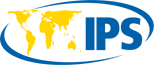If you’re working in an environment that demands frequent collaboration, or if your schedule is so hectic you can barely keep up with it, you might benefit from using a shared calendar.
However, a shared calendar alone isn’t going to do much good for you. In fact, if used inappropriately, it could end up doing more harm than good.
If you want to get the full value out of a shared calendar, you need to know how to use a shared calendar effectively. In this guide, we’ll explain everything you need to know to get started with this dynamic and helpful technological tool.
What Is a Shared Calendar?
Outlook calendar and most other calendar apps have a calendar sharing feature built into the app. Essentially, this means that other people will be able to view your calendar, or parts of your calendar, for their own knowledge and purposes. Depending on the settings you choose, they may even be able to schedule time with you directly.
This works both ways; other people can see your calendar and you can see theirs, but each individual is responsible for adjusting their own settings and sharing their calendar with others.
Tips for Using a Shared Calendar Effectively
So how do you use a shared calendar effectively?
These are some of the most important tips to master:
1. Familiarize yourself with the settings. Before you do anything else, take a moment to explore the settings related to calendar sharing in your app of choice. Chances are, there are multiple different submenus allowing you to finetune how you share your calendar and who you share it with. Many people share a calendar impulsively or without thinking, ultimately failing to understand the impact of their decision. Don’t let this happen to you; be aware of what is shared and what isn’t before you commit to anything.
2. Be careful who you share with. Sharing a calendar is a great way to keep your team informed and work together on common projects and goals. But that doesn’t mean that you should share your calendar with everybody. Sharing your calendar with a person not relevant to you could end up compromising your privacy or inconveniencing someone who doesn’t need to know anything about your schedule. Have a conversation with someone before sharing your calendar with them.
3. Check and update your privacy settings. Your app probably has built-in privacy settings to allow you to control which elements of your calendar are visible to the public. For example, you may be willing to share all details of the events on your calendar, some details of the events on your calendar, or only which time slots are currently occupied. Make sure you tweak these settings carefully so you don’t end up oversharing sensitive information.
4. Allow gaps in your schedule. Your perfectionistic, ambitious side might see gaps in your schedule as a nuisance – things that need to be filled to reach peak productivity. But it’s actually a good thing to have gaps in your schedule, such as 30-minute chunks between your biggest meetings of the day. This way, your teammates have more opportunities to schedule time with you when they need it – and new priorities won’t cause a massive disruption in your daily schedule.
5. Be detailed, but reasonable. If you’re sharing details of the events on your calendar, make sure you include a detailed description that’s decipherable to someone unfamiliar with your upcoming responsibility. Of course, it’s also possible to be excessively detailed, so try to remain concise. Include all details that are relevant to your teammates, but only the details that are relevant to them.
6. Avoid automating all appointments from email. Automation is a great tool to help you schedule the events based on the emails you receive. But it’s a bad idea to totally automate this, especially if you open yourself up to having other people schedule items on your behalf.
7. Stay up to date. Your shared calendar is only going to be valuable if the information is accurate. It’s therefore important to prioritize staying up-to-date and making changes when necessary.
8. Include attachments and other details when relevant. Don’t forget to include some extras in the details of your events, such as attachments, directions, meeting location information, and other relevant information.
9. Remain open to feedback. Peer feedback can help you understand where your shared calendar is working and where it’s failing, so you can improve your approach over time.
When used properly, shared calendars can boost everyone’s productivity and improve organizational transparency at the same time. In time, you’ll discover your own personal preferences and customize your own approach to maximizing the value of this handy app feature.